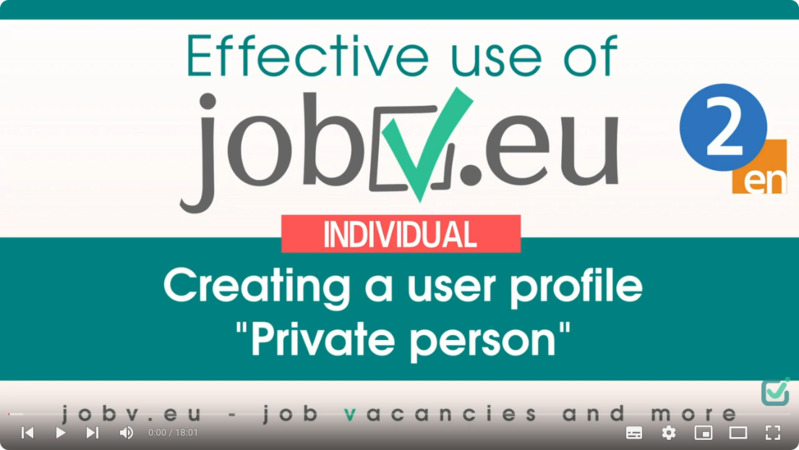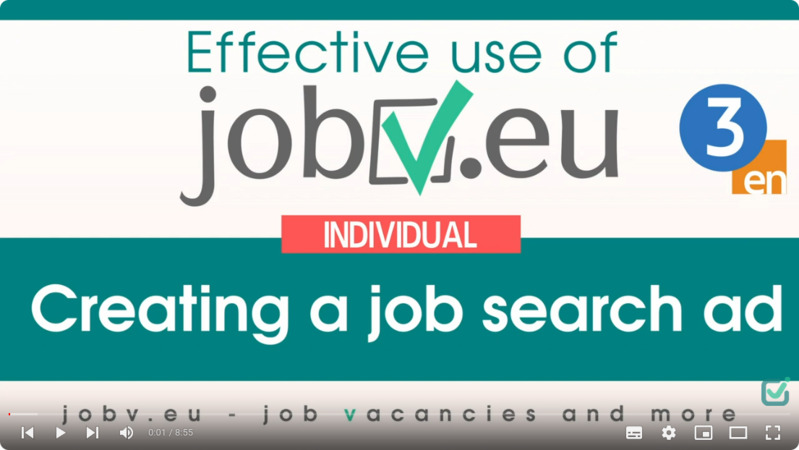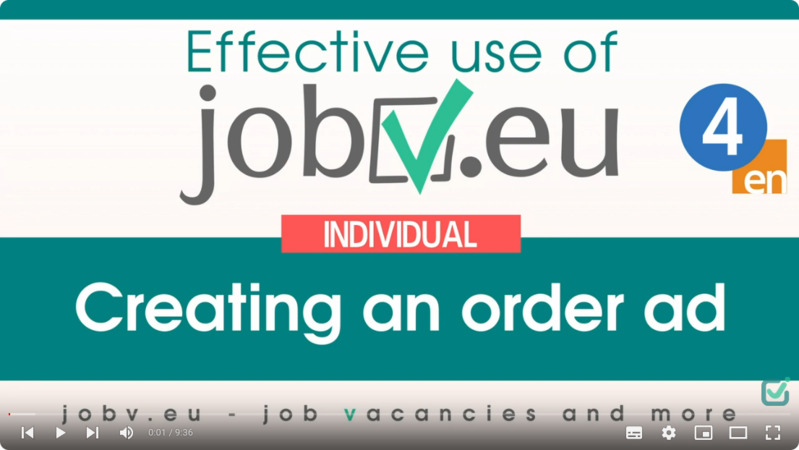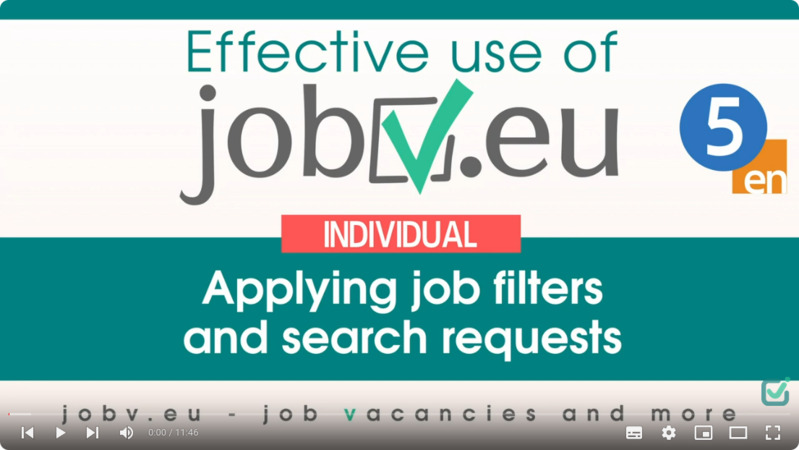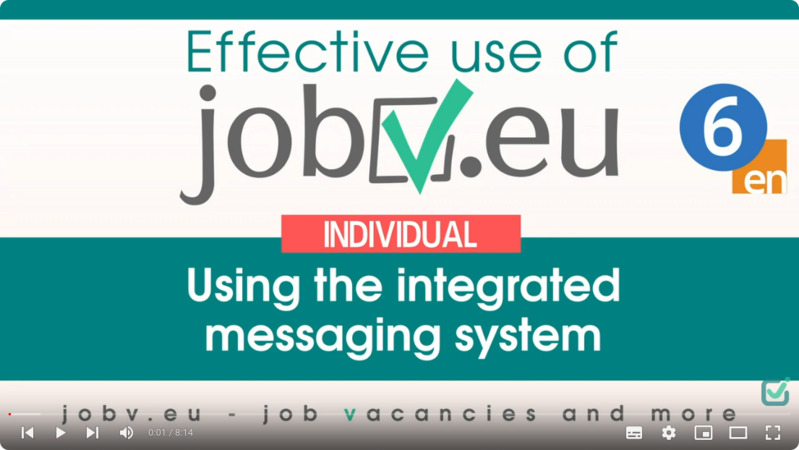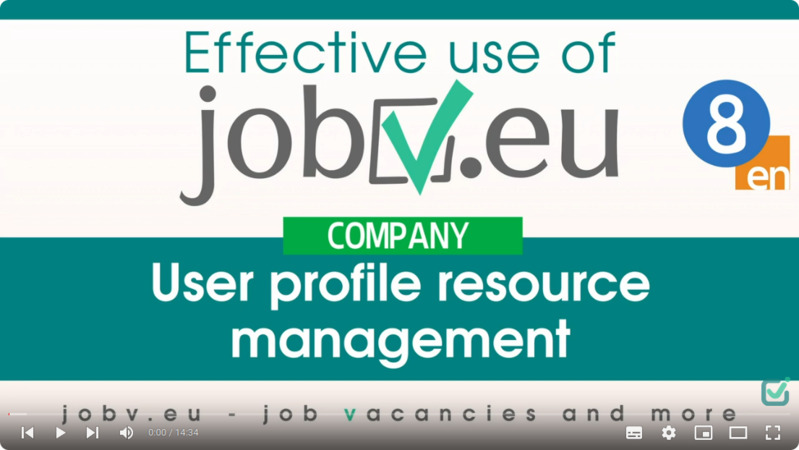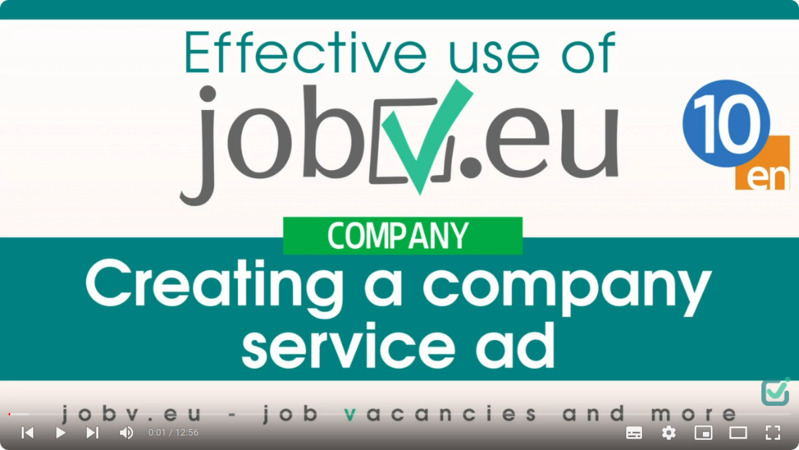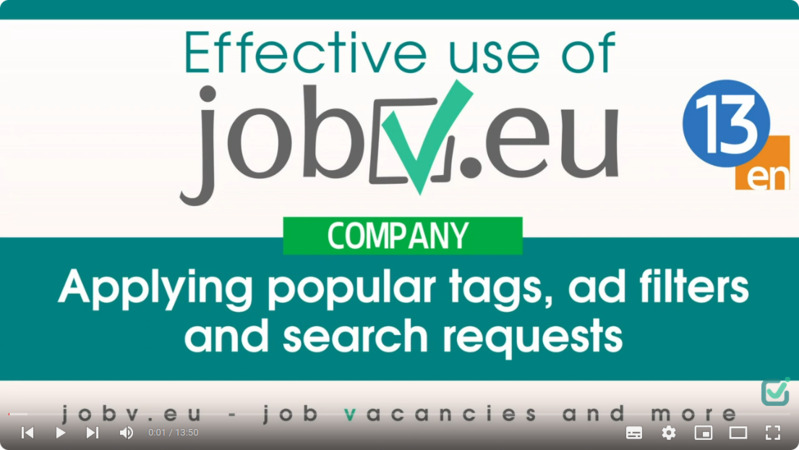1. General information about the jobv.eu service
This video demonstrates the multilingual interface with an overview of the site's features and controls.
The website contains seven main areas: home page, job offers, job seekers, orders from individuals, services of companies and individual entrepreneurs, course offers, catalog of companies.
The following tools are used to search for specific ads: popular tags, ad filters, search requests.
2. Creating a user profile Private person
This video shows the process of creating a user profile for an individual.
Information about the user is entered both in the form of text and in the form of ready-made multilingual blocks (profession, knowledge and skills, language skills, soft skills, etc.).
Using the user profile, access to additional functions is available, such as automatic search for job offers and company services according to certain search criteria, publication of your own job search advertisements, advertisements for the search for a contractor to complete an order or assignment, as well as creating a PDF resume file, use of an integrated messaging system (chat) to contact company representatives, etc.
3. Creating a job search ad
In this video, a job search advertisement is created based on text data that the user must enter, as well as ready-made multilingual blocks (profession, job search in countries, desired type of employment, working hours, etc.). The user profile data already entered (knowledge and skills, language skills, soft skills, etc.) will also be included in the job advertisement. The search radius is specified to enable targeted searches in the specified region. Finally, the advertisement is published on the website.
4. Creating an order ad
A job advertisement is created to find a contractor. The title of the ad, a short job description, a work location address, estimated budget and desired start date are entered. All other data, such as the desired profession and qualifications of the contractor, possible communication language, etc. are created using ready-made multilingual blocks. Contact information is automatically transferred from the user profile to the ad text. Finally, the advertisement is published on the website.
5. Apply popular tags, job filters and search orders
This video presents a method of using the so-called popular tags, ad filters and search requests to find suitable job offers, course offers and service offers from companies and individual entrepreneurs for a user. It shows how an ad filter is converted into a search request that is regularly executed by the jobv.eu service. When new ads are published that match the specified search criteria, notifications about these ads will be sent to the user's email address.
6. Using the messaging system
This video demonstrates the use of an integrated messaging system with the ability to use the text translation function to contact representatives of companies and individual entrepreneurs about a vacancy, course offer or service that interests the user. Thanks to the integrated messaging system, the user's contact information (email, phone, etc.) remains invisible to the company representative.
7. Creating a user profile Company Representative
This video shows the process of creating a user profile for a company (or company representative).
Information about the company is entered both in text form and in the form of ready-made multilingual blocks (industry branch, company competencies, potential vacancies, etc.). The company logo and header image are also uploaded, which will be used both in the company profile and in all company advertisements.
It is possible to use additional functions via the user profile, such as publishing vacancy announcements, offering services and courses. It is also possible to automatically search for job search advertisements, as well as orders from individuals according to specified search criteria. In addition, the use of an integrated messaging system (chat) is available to contact individuals.
8. Using Control Panel to manage resources of user profile
This video shows how to activate a user profile after it is created, how to give it the status of a company profile with a verified address (green check mark) and how to order additional resources, for example, slots for new ads, gift vouchers, electronic coins for quick payment of ordered resources within the jobv.eu service, etc. In addition, in the control panel the user can view the history of their orders and download the necessary invoice in PDF format. If he has ordered gift vouchers, he can also download them in PDF format from the control panel and print them if necessary.
9. Creating a job advertisement
In this video, a job advertisement is created, both based on text data that the user must enter, and ready-made multilingual blocks (profession, industry branch, education, knowledge and skills, etc.). The user profile data already entered (knowledge and skills, working hours, contact details, etc.) will also be included in the vacancy announcement. Finally, the advertisement is published on the website.
10. Creation of an advertisement about the offer of services
In this video, an advertisement for the service provided by the company is created.
The title of the advertisement, a short description of the service offering, an address and the size of the area of the company’s activity are entered.
All other data, such as the qualifications of the service provider, possible communication language, etc., are created using ready-made multilingual blocks. The contact details are automatically transferred from the company's profile to the ad. Finally, the advertisement is published on the website.
11. Creating a course announcement
In this video, an announcement for a course organized by your company is created.
The course title, the course content, a location and course costs are entered.
All other data, such as job titles, knowledge and skills acquired in connection with the course, language of instruction, etc., are created using ready-made multilingual blocks. Contact information is automatically transferred from the company profile to the ad. Finally, the advertisement is published on the website.
12. Creating an advertising banner
In this video, an advertising banner is created that will be displayed to website users. The banner size is selected automatically depending on the user's device. You can use separate images for each language configuration of the site. Images of different sizes can also be used to optimal display a banner on a laptop and smartphone.
Banner impressions can be controlled. There are a number of options for this, allowing you to set the impression priority, banner location on the website, daily impression limit, etc.
13. Popular tags, ad filters and search requests
This video introduces a method of using popular tags, ad filters, and search requests to find job seekers who are suitable for a company's open positions, as well as to find customers who are looking for a contractor seek the execution of their tasks.
It shows how an ad filter is converted into a search request that is regularly executed by the jobv.eu service. When new advertisements are published that match the specified search criteria, notifications about these advertisements will be sent to the company's email address.
14. Using the messaging system
This video demonstrates the application of an integrated messaging system with the ability to use the text translation function to contact individuals about a job search advertisement or orders that interests you.
15. Recommend us and receive your commissions throughout the year!
If you, as a registered company representative, have been using our service for a certain period of time and have already convinced yourself of its user-friendliness and effectiveness, recommend our service to your friends and acquaintances!
As a thank you for your recommendation, within one year we will transfer to you a commission of 10% of the amount of all sales of advertisements (vacancies, company services, courses) to representatives of companies to which you have recommended us.